“When should I shut down my computer?” It’s a common questions Geek Squad Agents get.
On this week’s #TechTuesday segment, Bill Wills and I discuss power settings and savings for your home computer.
Online Home of Derek Meister
“When should I shut down my computer?” It’s a common questions Geek Squad Agents get.
On this week’s #TechTuesday segment, Bill Wills and I discuss power settings and savings for your home computer.
Has your Internet been slow? When troubleshooting, it’s important to remember that for many devices you’ll need to check two different connections: your wireless network and your broadband access.
For this week’s #TechTuesday segment, I discuss how to check your Internet speed with Bill Wills of WTAM 1100 Newsradio.
Recommended Internet speed test sites:
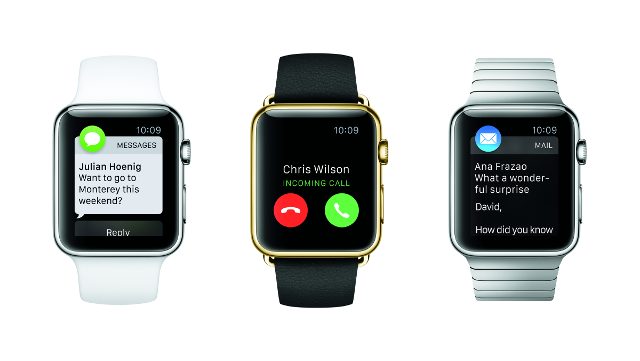 Play Audio – WTAM 1100 Newsradio – Tech Tuesday – March 10th, 2015:
Play Audio – WTAM 1100 Newsradio – Tech Tuesday – March 10th, 2015:
![]() The end of Winter and return of warmer weather always brings strong feelings of change. It’s also a good time to introduce new products like Apple did at their Spring Forward event on Monday.
The end of Winter and return of warmer weather always brings strong feelings of change. It’s also a good time to introduce new products like Apple did at their Spring Forward event on Monday.
At the event, Apple re-introduced their Apple Watch ahead of its April 25th release date. While this is a new product category for Apple, there is already a wide range of smartwatch options available in stores. For details on Apple’s competition, visit the Best Buy Smartwatch Buying Guide.
While the Apple Watch stole most of the attention at the show, many Apple Mac users are excited by the new MacBook announced at the event. To make the device lighter and thinner, Apple removed all but a single USB-C port. As more users transfer data to and from their devices wirelessly, we may see this trend spread to Windows laptops and Chromebooks.
Play Audio – WTAM 1100 Newsradio – Tech Tuesday – September 23rd, 2014
 Life doesn’t always provide a place to plug in when you’re on the go. Fortunately, there are a few things you can do to help get the most battery life out of your Windows laptop.
Life doesn’t always provide a place to plug in when you’re on the go. Fortunately, there are a few things you can do to help get the most battery life out of your Windows laptop.
 Here’s a quick rundown on the 5 tips shared with Wills & Snyder in the Morning on WTAM 1100 Newsradio.
Here’s a quick rundown on the 5 tips shared with Wills & Snyder in the Morning on WTAM 1100 Newsradio.
Keep Updated – Software updates not only help keep your computer safe, they can also fix issues with apps that aren’t behaving correctly and chewing up battery life. If you continuously have issues with your PC, don’t forget to check for driver updates at the manufacturer’s support site, including updates to the BIOS that can help with the charging system.
Check Your Power Settings – Windows allows you to configure when the screen and computer go to sleep, helping to save battery life when the computer is left on. Check that these settings are set optimally for how you use your device by visiting Control Panel, then Hardware and Sound, then Power Options.
Dim the Screen – One of the biggest battery drains on most devices, including smartphones, tablets and laptops, is the screen. Dimming the display can significantly improve battery life. Change your screen settings on Windows 8 by bringing up the Charms bar, then Settings, where the brightness will be displayed towards the bottom.
Turn Off Bluetooth – Most new laptops come with a Bluetooth radio built-in. Even if no Bluetooth devices are connected to the laptop, this radio will draw from the battery. Turn it off when not needed.
Disconnect USB Devices – Every USB device attached to your laptop uses a small portion of your power, including USB flash drives. If you don’t need it currently, disconnect that device. Keep in mind that connecting your smartphone to the laptop will allow access to the files, but will also drain battery life as the phone charges itself off the laptop.
One of the more common questions I hear is whether it is okay to leave your laptop plugged in all the time. Battery technology has changed over the years, resulting in some conflicting advice coming from friends and family around how to best charge that laptop, smartphone or tablet.
Most current portable devices have switched over to Lithium-ion batteries for power from older nickel-based battery technologies. One of the outdated tips given around the older NiCad batteries was to always fully discharge and recharge the batteries whenever possible. Partial charges, along with age and overcharging issues, meant shorter lives for NiCad batteries. The newer Lithium-ion battery technology has addressed many of these issues, so the advice around them has changed.
Continue reading “How to Love and Care for Your Laptop Battery”